55+ Most Wanted WordPress Tips, Tricks, and Hacks
Ever wondered what WordPress tips, tricks, and hacks most popular WordPress sites are using? In this article, we will share some of the most wanted WordPress tips, tricks, and hacks that will help you use WordPress like a pro.
1. Use a Custom Homepage
By default, WordPress shows your latest posts on the homepage of your website. You can change that and use any page as your site’s homepage.
First you need to create a new page in WordPress, and you can name this page home. Next, you will need to create another page and let’s call this page blog as you will use it to display your blog posts.
Now go to Settings » Reading page in your WordPress admin and under ‘Front page displays’ option and switch to ‘A static page’. After that you will be able to select the pages you just created as your home and blog pages.
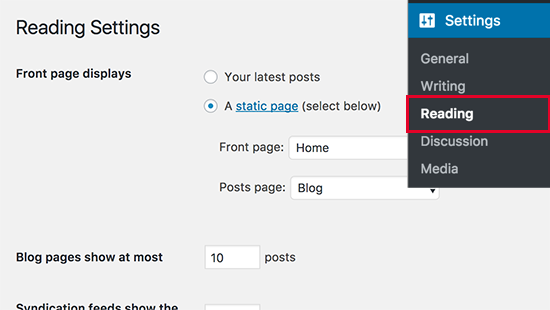
You can also create a custom homepage template to use for your home page. Simply create a new file on your computer using a plain text editor and add this code at the top of it.
1 |
|
Save this file as custom-homepage.php on your desktop.
Next, you need to connect to your website using an FTP client and go to /wp-content/themes/your-current-theme/ folder. Now upload the file you created earlier to your theme folder.
Return back to the WordPress admin area and edit your home page. You will be able to select your custom homepage template under the page attributes metabox.
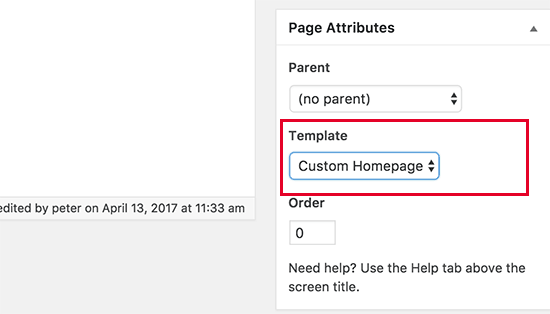
For more details see our guide on how to create a custom page template in WordPress.
Now this page will be completely empty and it will not show anything at all. You can use custom HTML/CSS and WordPress template tags to build your own page layout. You can also use a page builder plugin to easily create one using drag and drop tools.
2. Install Google Analytics in WordPress
Google Analytics is one of the must have tools for WordPress site owners. It allows you to see where your users are coming from and what they are doing on your website.
The best way to install Google Analytics is by using the MonsterInsights plugin. You can insert Google Analytics code into your theme files, but this code will disappear when you update or switch your theme.
For detailed instructions see our step by step guide on how to install Google Analytics in WordPress.
3. Password Protect WordPress Admin Directory
WordPress admin directory is where you perform all administrative tasks on your website. It is already password protected as users are required to enter username and password before they can access the admin area.
However by adding another layer of authentication, you can make it difficult for hackers to gain access to your WordPress site.
Here is how to enable password protection for your WordPress admin directory.
Login to cPanel dashboard of your WordPress hosting account. Under the security section, you need to click on ‘Password Protect Directories’ icon.
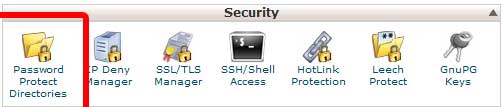
Next, you will be asked to select the directories you want to protect. Select /wp-admin/ folder and next create a username and password.
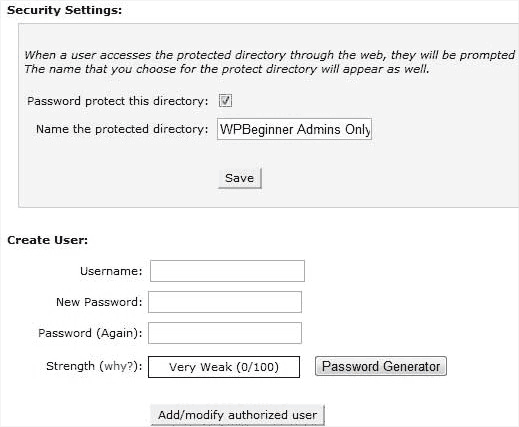
That is it. Now when you try to access your wp-admin directory, you should see an authentication required box like this:
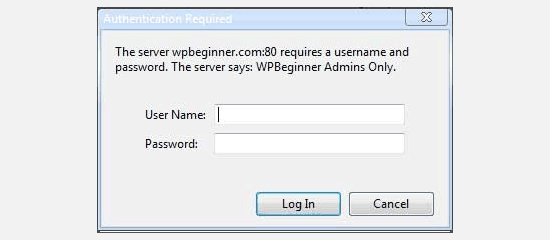
For alternate method and more detailed instructions see our guide on how to password protect your WordPress admin directory.
4. Show Images in Rows and Columns

By default, when you add multiple images to a WordPress post, they would appear right next to each other or on top of each other. This does not look very good because your users will have to scroll a lot to see all of them.
This can be solved by displaying thumbnail images in a grid layout. This gives your website a more compact look and improves user experience.
For complete step by step instructions, see our guide on how to display WordPress photos in rows and columns.
Read More: HERE