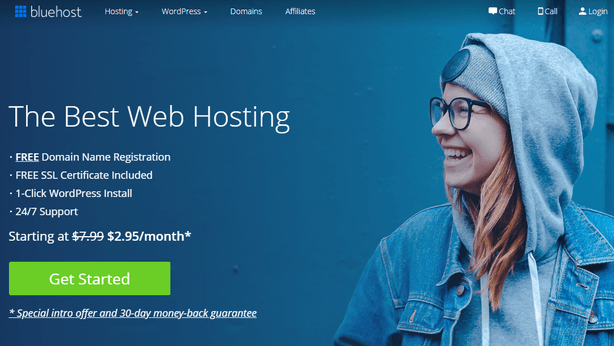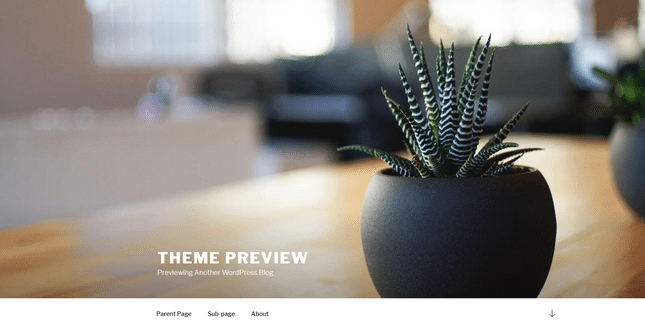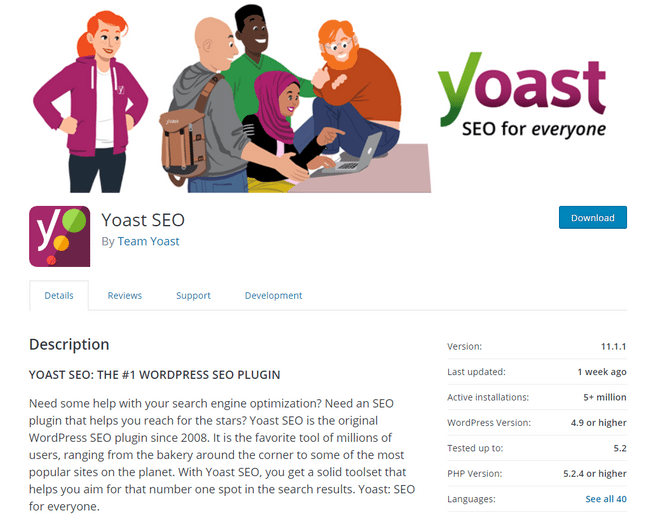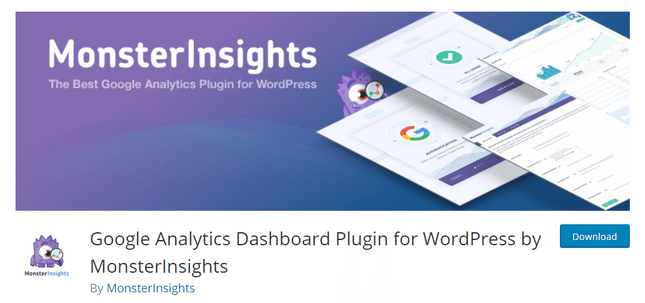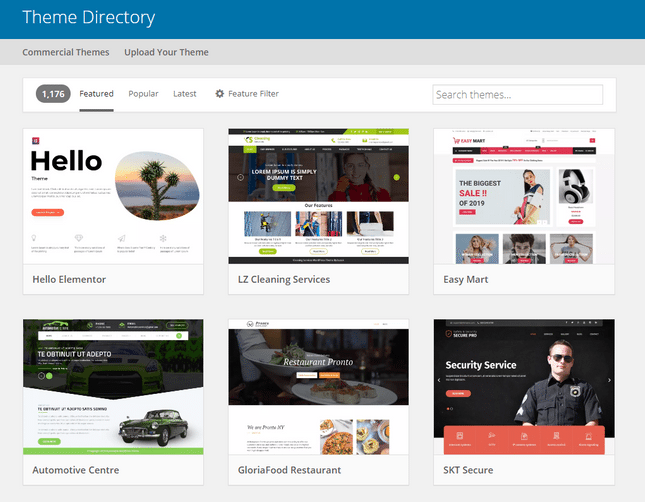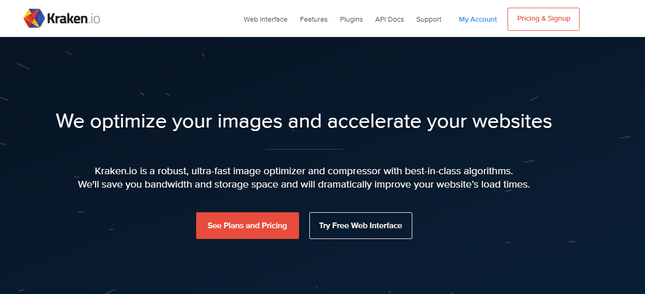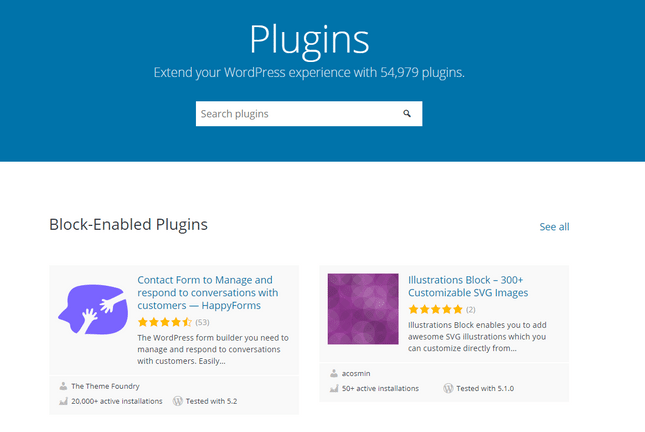WordPress Tips | 15 Tips and Tricks for Beginners
WordPress Tips for Beginners: Publish Like a Pro

If you’re joining the growing WordPress family, check out our list of tips and tricks for WordPress beginners. It’ll make your life easier, and your website better.
WordPress powers 30% of the internet. That’s no surprise really – WordPress is a powerful platform that lets you create your very own website, design it exactly how you like, and add whatever features you need. Bloggers, businesses, online sellers: they’re all welcome at WordPress.
The WordPress family is waiting, but first you need to build and publish your site. Thrown into the world of hosting, SEO, coding, plugins, and more, you might need a few handy tips and tricks along the way.
That’s where we can help. We put our experience, experts, and excellent WordPress know-how to good use, and created this list of 15 tips for WordPress beginners.
Keep Your Content Clutter Free
Edit Your WordPress Permalinks
1 Choose Your Hosting
This covers a wide range of tips in itself, but finding the right hosting provider for your WordPress site is absolutely essential for success. Without hosting, your site can’t go live on the internet.
That’s not the only reason it’s important. Your hosting provider needs to give you enough resources to handle your site traffic, avoid crashes and downtime as much as possible, and give you fast site speeds.
First, you need to find the right hosting plan for your site – there are several different types, with different levels of features. There are WordPress specific hosting plans, which will make setting up and running your site easier – we recommend taking a look at Bluehost, as it’s hands-down the best hosting provider for WordPress.
Bluehost is the best hosting provider for WordPress – it’s so good, WordPress actually recommends it!
Further Information
Make sure you give your WordPress site the best start in life – read our Bluehost Review to find out more.
Read our Bluehost Pricing Review to learn about its plans, prices, and more.
Not sure Bluehost is right for you? Check out our Web Hosting Comparison Chart to find your perfect provider.
2 Watch Theme Demos
When you’re choosing your theme, it’s a good idea to make use of theme demos. This way, you can view a theme – and sometimes even try it out – before committing to it.
Your theme forms the basis of your website’s design, so it’s important to choose one that you like, that suits your project, and that you will actually enjoy using. Yes, you can customize WordPress, but unless you’re skilled in coding or are working with a developer, it’s sensible to start out with a suitable theme.
Previewing a theme lets you see how it would look online once it’s published, and with some you can actually edit the content.
Simply find a theme you like the look of, click “View Demo” or “Live Demo,” and you can see how it would look online. If you like the theme and decide to import it, you can then edit the demo content to make the theme truly your own!
3 Install an SEO Plugin
SEO (Search Engine Optimization) is critical for the success of any website. Without SEO, your site won’t rank highly in the search results – not ideal for growing your audience! Unless you’re a real tech pro, and perhaps even then, you’ll probably need a helping hand with your SEO.
Installing an SEO plugin can make your life much easier, and your site much more successful. These plugins can analyze your content and keywords, and manage all the technical stuff like sitemaps and robots.txt for you.
Just go to the WordPress Plugin Directory and find an SEO plugin that suits you. We can’t recommend Yoast SEO highly enough – it has over 5 million active installations, and over 25,000 five star reviews. That’s a lot of happy customers!
Yoast SEO is a popular, powerful plugin to help out with all your SEO needs.
Here’s what our in-house SEO expert Josh Frisby had to say about the Yoast SEO plugin:
“Most people think Yoast SEO takes care of basic SEO needs, but it does so much more. In fact, it will handle technical SEO implementations, giving your site the best possible foundation for Google to crawl and understand it.
Yoast SEO enables you to set rel=canonical values, create XML sitemaps, and utilize rel=next and rel=prev, to name a few. All of these things are made easy, especially if you’re a beginner and don’t know where to start. Just let Yoast SEO do the work for you – for free!”
Further Information
Not sure where to start with your SEO? Take a look at our handy Simple Yet Powerful SEO Tips to learn about:
4 Install Google Analytics
Google Analytics is a well-known tool for tracking performance, recording data, and giving insight into how people are interacting with your site. This makes it an invaluable tool for measuring your site’s success.
The best (and easiest) way to install Google Analytics is with the plugin MonsterInsights. Both Google Analytics and MonsterInsights come with free versions. You’ll need the tracking code given to you when you create your Google Analytics account, and MonsterInsights will guide you through the installation process.
MonsterInsights is the recommended plugin for installing Google Analytics into your WordPress site.
Installing Google Analytics lets you view your data straight from your WordPress dashboard, meaning you get eyes on how many people are visiting your site, how long they stay on your site, and much more. With Google Analytics, all that juicy information is at your fingertips.
5 Pick Your Theme Carefully
There are tons of themes available for you to choose from, and it’s easy to feel overwhelmed by the quantity. Our top tip is to be picky, and only look at quality themes.
There are thousands of themes to choose from, so using the search feature is a good way to narrow down your options.
Always read the reviews, pick one that suits your project, and don’t be afraid to pay for a premium theme. It’s essential you pick a mobile-responsive theme – if you don’t, you’ll run into problems with Google down the line, and give your mobile users a poor online experience
Some themes come pre-packed with features. While this might be appealing, be careful – these themes can really slow your site speeds down, which is a big issue you really want to avoid. Be picky, be minimal, and in the end you should be happy with your theme. If not, don’t worry – you can easily switch later!
6 Compress Your Images
Compressing an image reduces the file size, helping your site run faster and saving you precious storage space.
Fast site speed is like the holy grail of running a website. Speeding up your loading times can breathe new life into otherwise dead pages, and both visitors and search engines love a fast-loading site. That’s why you must always compress your images and videos.
There are loads of online tools where you can compress your images for free, such as Kraken.io, ImageResize, and Optimizilla. All you do is upload the images you want to compress, then download the final versions once they’ve been optimized. It’s quick, easy, and you don’t even need to download any software.
A popular image compression tool, Kraken is easy to use, and even comes with a free version.
Further Information
For more tips on getting the most out of your images, check out our Image Optimization Guide.
Need some inspiration for your web design? Read our article on Where to Find Professional Images for Your Website.
How does your site look on mobile? Read our Guide to Making a Mobile-Friendly Website to make sure your mobile users get the best possible experience.
7 Limit Your Plugins
Plugins add functionality to your website. Unless your theme comes with built-in features, you’ll need plugins to add features like contact forms, newsletters, or live chats to your site. However, having too many plugins can slow your site down, and even put your site’s security at risk.
Only install plugins you really need, which will benefit your users and your website – don’t give into the temptation of picking as many cool ones as you can find. The extra code plugins bring can weigh your site down, slowing its loading speeds.
Because plugins can be created by anyone, there’s a lot of choice, and varying levels of quality. Plugins are officially reviewed for security, but not for quality, so it’s always best to read user reviews as well.
You can browse thousands of plugins in the WordPress Plugin Directory.
8 Set Up Your Gravatar
Gravatar? What’s that?
Gravatar stands for Globally Recognized Avatar. It’s a service that integrates with WordPress to basically provide the user picture attached to your account.
![]()
The image that appears attached to your posts is your Gravatar, and creates a clear identity – this is especially useful if there are multiple authors on one site.
Having a personalized, unique picture like this helps people to recognize you, and gives you a clear identity across different websites. When you post, your Gravatar image will appear with your author bio; when you leave a comment, your Gravatar picture will sit next to it.
Gravatar is already integrated with WordPress – you just need to go to your Profile section in WordPress and scroll down to the Profile Picture section. Click on the link to Gravatar – once on the Gravatar site, you can upload whichever image you want to use, and link it to the email you registered your WordPress account with. This will pull the image into your WordPress account.
![]()
You can add or change your Gravatar image by going to your Profile and finding your Profile Picture, then following the link to Gravatar.
9 Stay Updated
You’ve probably heard of the famed WordPress updates, but what are they really all about? WordPress updates its software regularly to keep its platform secure. Minor updates occur around every two weeks, while major updates happen roughly once a month.
You don’t need to worry too much over those minor updates – that’s just WordPress making tweaks and fixing little bugs. But you should check for updates regularly, to make sure you haven’t missed anything new – otherwise, your site can become outdated and vulnerable to nasty bugs.
Simply go to your WordPress dashboard, where it’ll tell you if you need to update your plugins, themes, or version of WordPress. There’ll be handy “update now” buttons to keep things nice and easy.
Always make sure to backup your site before updating, and again after you’ve finished.
Read More: HERE